How to Add Fonts to Photoshop and Use Them Instantly
Adobe Photoshop is a leading tool in the world of graphic design, used for everything from photo editing to digital art. A key part of great design is choosing the right font. Therefore, knowing how to add fonts to Photoshop is essential. It allows you to create more unique and engaging visuals.
Not only that, a study revealed that fonts also play a vital role in communication design by shaping how messages are received. Despite being subjective, design follows rules for readability and tone. By adding new fonts, you expand your creative options. As a result, your designs become more effective and expressive.
Key Takeaways
- Expanding font choices by adding them to Photoshop enhances visual impact and creative flexibility in your projects.
- Adobe Fonts offers instant sync for Creative Cloud users without manual installation.
How to Add Fonts to Photoshop in 6 Super Easy Steps
In case you’re working on a graphic design project, we’ll walk you through the tutorial by Creative Room on YouTube about how to add fonts to Photoshop, so you can start using your favorite typefaces in just minutes. So, don’t miss any of the methods!
1. Download Free Fonts from Trusted Websites

The first step is finding a font you like. One of the most popular and reliable sources for free fonts is DaFont.com. This website offers thousands of fonts in various styles, such as script, serif, sans serif, decorative, and more.
To download a font:
- Go to the website and browse or search for a font you like.
- Once you’ve made your choice, click the “Download” button next to the font name.
- A ZIP file containing the font files will start downloading to your computer.
Make sure you download fonts only from trusted websites to avoid harmful files. Always check the font’s licensing to ensure it’s safe and legal for your intended use, especially for commercial projects.
Also Read: Simple Guide How to Upload a Font to Cricut Design Space
2. Locate the Downloaded Font File on Your Computer

Once the font has downloaded, you need to locate the ZIP file on your system. Most of the time, it will be saved in your Downloads folder by default. This step is essential in the process of how to add fonts to Photoshop, as you’ll need to extract the files before installation. Make sure you know where the file is saved to proceed smoothly.
If you can’t find it:
- Open your Start Menu on Windows.
- Type “Downloads” into the search bar.
- Click the Downloads folder when it appears in the search results.
You should now see the ZIP file named after the font you downloaded.
3. Extract the Font ZIP File

Fonts typically come in compressed ZIP files. To proceed with how to upload fonts to Photoshop, you’ll first need to extract the contents of the ZIP file.
Here’s how:
- Right-click the ZIP file.
- Choose “Extract All…” from the menu.
- Select a destination folder (or leave it as is).
- Click “Extract.”
Once extraction is complete, you’ll see a new folder containing the font files, usually with extensions like .TTF (TrueType Font) or .OTF (OpenType Font).
Also Read: Top 23 Similar Fonts to Thirsty Script for Creative Projects
4. Install the Font on Your System

Now it’s time to install the font on your computer. This will make the font available not just in Photoshop but across all applications that use system fonts.
To install the font:
- Open the extracted folder.
- Look for the file with an icon that has a letter “A” on it (this is the font file).
- Right-click the font file and choose “Install.”
On Windows, the installation process usually takes just a few seconds. If the font is already installed, you’ll get a message about it. Otherwise, it will install quietly in the background. This step is essential in learning how to add fonts to Photoshop and make them available instantly across your design projects.
5. Open Photoshop and Use the New Font

After the font has been installed, you’re ready to use it in Photoshop. If Photoshop was already open during the installation, close it and reopen it to refresh the font list.
To use your new font in Photoshop:
- Launch your project or create a new one.
- Select the Text Tool (T) from the toolbar.
- In the top options bar, click on the font dropdown menu.
- Scroll or search for your newly installed font by name.
You should now be able to use the font like any other in your design.
Also Read: Best 20 Sustainable Font Choices in Digital Design
6. Bonus: Add Fonts via Adobe Fonts (for Creative Cloud Users)

If you’re an Adobe Creative Cloud subscriber, you can also learn how to add new fonts to Photoshop through Adobe Fonts, which sync automatically with your apps.
Here’s how:
- Visit fonts.adobe.com.
- Browse or search for fonts.
- Click “Activate Font” next to any font you like.
- The font will automatically sync with Photoshop and become available for immediate use.
This method is especially convenient because you don’t need to download or install anything manually.
Also Read: How to Design Clothes Like a Pro from Sketch to Stitch
Fonts Added, Creativity Activated, Open Photoshop and Go!
Now that you’ve learned how to add fonts to Photoshop, it’s time to take your designs to the next level. Great fonts can instantly enhance any project, whether it’s bold titles or elegant layouts. Therefore, choosing the right collection is essential. Start by using attractive fonts for Photoshop that match your creative vision.For a professional upgrade, check out the 550-font bundle with a business elite license from StringLabs Creative. With this license, you can get various styles like Brush, Serif, and Blackletter for all design needs at $9990. Plus, it’s also commercial-use ready. Hence, elevate your design game effortlessly with our font collection now!

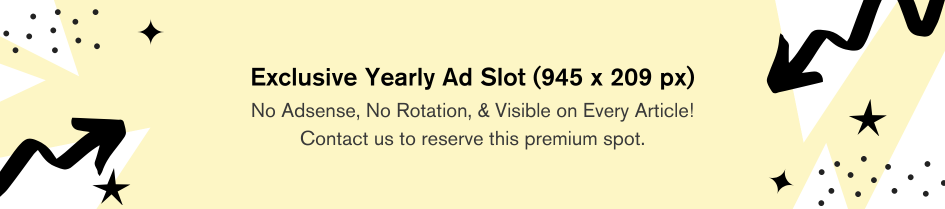
Comments are closed.