How to Make Pixel Art: Step Guide to Create Sprites
Pixel art looks simple at first glance, but sitting down to actually create it often feels overwhelming. If you’ve ever wondered how to make pixel art, the good news is that it’s a process anyone can learn. With the right steps, your blocks of color soon become recognizable, eye-catching designs.
Key Takeaways:
- Begin small. Set up a tiny canvas and build your art pixel by pixel.
- Keep designs simple by limiting colors and focusing on clear shapes.
- Add depth with shading and highlights to make the artwork pop.
Getting Started with How to Make Pixel Art
Starting small is the secret. When people ask how to do pixel art, the answer is rarely about talent; rather, it’s about following a process. By learning to work with grids, palettes, and shapes step by step, you’ll soon find yourself crafting designs that actually feel intentional. Let’s go make some pixel art!
1. Choosing Tools & Canvas

Every pixel artist’s journey starts with the right tools. Some prefer browser-based apps like PiskelApp for quick sprite creation, while others invest in Aseprite for its smooth animation features. Classic programs like GrafX2, Pyxel Edit, GIMP, or even Photoshop can work too, as long as you configure them for sharp, grid-based editing.
Next comes the canvas. Beginners often start small (16×16, 32×32, or 64×64 pixels) to capture the retro feel. Bigger canvases allow for detail but risk losing the charm of pixel simplicity. Don’t forget to enable a visible grid and keep a zoomed-out view at 100% to check how your artwork looks at its true size.
Also Read: Digital Art for Beginners: Tips, Tricks, and Techniques
2. Arranging Grids

Think of the grid as your map. Setting it up ensures every pixel lands exactly where it should. Most software allows you to set grid spacing to one pixel per square to keep crisp edges and minimize unnecessary blur.
For more advanced projects, like isometric designs, for example, you can even align grids at special angles (such as 2:1). This keeps perspective consistent while still letting your creativity flow within the rules of pixel precision.
3. Determining Color Palettes

Choosing colors is like picking the voice of your artwork. Limited palettes often give pixel art that nostalgic punch, while too many shades can drown it in complexity. Start with a balance of light, medium, and dark tones to create depth. If you want vibrancy, complementary colors work wonders. For subtlety, muted tones feel more grounded.
Pro tip: Don’t just lighten or darken a single color; try shifting the hue slightly for shading. This makes shadows and highlights more dynamic and visually interesting.
4. Making Rough Sketches

Before diving into detail, rough sketches help lay the groundwork. If you’re exploring how to make pixel art, this is where the magic begins. With just a few pixels, block out the main silhouette and overall form. Focus on clarity first; refinement can come later.
You can sketch in monochrome or with placeholder colors to map light and dark zones. Think of it like doodling with pixels. In this segment, you’re shaping the idea, not the final product.
Also Read: 10 Great Benefits of Visual Arts and Design in Modern Education
5. Building Basic Shapes (Blocking)

Once the sketch feels right, start blocking in the major shapes. Use solid pixel clusters to form squares, circles, or rectangles that build your character or object. This step is all about silhouette readability. If the basic form looks good from a distance, you’re on the right track. Details can wait; most importantly, structure comes first.
6. Giving Shading & Highlights

Now it’s time to breathe life into those flat shapes. When learning how to make pixel art, shading is one of the most exciting steps because it shows how light interacts with your design. Decide where the light source is coming from, then add shadows and highlights accordingly. Stick to a few tonal steps so the piece stays cohesive.
Shading doesn’t have to mean harsh outlines. Instead of black borders, try using darker variations of your main colors. This softens the look while keeping everything distinctly pixelated.
Also Read: My Character Design Art Portfolio: How to Make with Example
7. Adding Details

With the base ready, details can bring character to your art. Whether it’s facial expressions, clothing textures, or background elements, small touches can make the difference.
Dithering is a technique for placing pixels in patterns. It helps blend colors or simulate textures in pixel art. For example, a checkerboard pattern can create smooth gradients, while clustered pixels add a rougher, tactile feel. Be careful not to overdo it; too much dithering can make your work look noisy.
8. Exporting/Optimizing for Games or Social Media Works

When you’re ready to share your pixel masterpiece, exporting correctly is key. Always use lossless formats like PNG to preserve sharpness, and avoid JPEG, which can blur your hard work.
For game use, prepare spritesheets with consistent frame sizes and transparent backgrounds. For social media, scale your image 2x or 4x while turning off smoothing, so every pixel pops. That way, whether it’s in a game or on your feed, your art stays crisp and true.
Also Read: 20 Funny Prompts for AI Art Generator, Let’s Get Silly!
The Creative Journey of How to Make Pixel Art
Learning pixel art is less about perfection and more about expression. Every blocky character or scene carries your personal touch. Once you’ve grasped the basics, the fun really begins. Now, you can explore endless variations of how to draw pixel art and share your creations with others.
Complete your pixel art work with the best typefaces from StringLabs Creative! Whether you’re looking for fonts with a game theme, mysterious, or vibrant styles, you’ll enjoy discovering our font collection. So, what are you waiting for? Grab a font from StringLabs to elevate your pixel art.

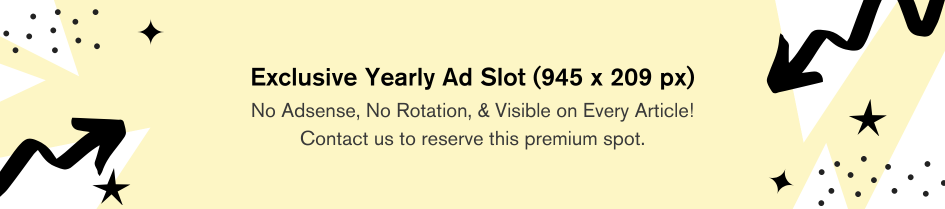
Comments are closed.