How to Add Fonts to Canva and Elevate Your Visual Identity
Canva is a popular design platform used by over 220 million people to create stunning visuals easily. It offers drag-and-drop tools and ready-made templates for all skill levels. But to make your designs more unique, you need to know how to add fonts to Canva. Custom fonts let you match your brand’s identity more effectively.
Thankfully, Canva Pro and Brand Hub make font uploads simple. Whether on desktop or mobile, the steps are quick and clear. So, let’s dive in and upgrade your designs with your own fonts!
Key Takeaways
- Font uploads are only available on Canva Pro, Teams, Edu, Nonprofit, and Enterprise.
- Uploading your own fonts ensures consistent visuals and a stronger brand identity.
What You Need to Know Before Adding Fonts to Canva
Before learning how to upload fonts on Canva, you’ll need a Pro, Teams, Education, Nonprofit, or Enterprise account. If you’re using Canva Free, this feature won’t be available. Therefore, upgrading your plan is necessary to access the Brand Kit tools. Once upgraded, you can upload and manage custom fonts with ease.
After that, ensure your fonts are in OTF, TTF, or WOFF formats. Additionally, fonts must be properly licensed for embedding. Canva allows up to 500 font uploads per Brand Kit, which is more than enough for most users. Keep these limits in mind to avoid upload issues.
Also Read: How to Add Fonts to Photoshop and Use Them Instantly
How to Add Fonts to Canva in 6 Steps for Brand Consistency
In the following, we’ll show you two easy steps to add fonts to Canva tutorial by Caught By Design on YouTube to reflect your unique identity. Follow through!
Upload Fonts Directly from a Design (Desktop)
This is how to add fonts to Canva if you’re working on a desktop and want to quickly upload a font without leaving your design screen.
1. Open a Design Project

Start by launching Canva on your browser or desktop app. Click the “Create a design” button in the top right corner and choose a template or enter custom dimensions. This opens your design workspace where you can begin adding text and customizing fonts.
2. Add a Text Box

On the left toolbar, click the “Text” option. Choose “Add a text box” or use one of the predefined options like “Heading” or “Body text.” Once the text box appears on your canvas, click it to select it. Then, go to the top toolbar and click the font dropdown menu to see all available fonts.
3. Upload Your Font

Then, scroll to the bottom of the font list and click “Upload a font.” Next, choose your font file in .OTF, .TTF, or .WOFF format. Canva will ask you to confirm that you have the usage rights. Just click “Yes, upload away” to proceed. Finally, your font appears under Uploaded Fonts and is ready to use.
Also Read: How to Make a Website to Sell Stuff in 7 Easy Steps
Upload Fonts via Brand Kit (Mobile)
This is the way on how to add fonts to Canva via Brand Kit on mobile versions (also applicable on desktop, but the navigation and screen design may differ slightly).
1. Access the Brand Kit

On mobile, open the Canva app and tap “Menu” at the bottom right. Under “Tools,” tap “Brand” to access your Brand Kit. If you have multiple brand kits, choose the one you want to customize. If you haven’t created one yet, you can quickly set up your Brand Kit by adding your logo, brand colors, and fonts.
Also Read: How to Design Clothes Like a Pro from Sketch to Stitch
2. Upload Your Font File

In the Brand Fonts section, you’ll see the option to upload fonts. To begin, tap the “+” icon on mobile. A files app on mobile will help you locate your font file. This is the first step in learning how to upload a font to Canva effectively.
Next, make sure your font file is in OTF, TTF, or WOFF format and unzipped. On mobile, use the Uncompress option if needed. Then, tap to upload and confirm you have the proper license. Once uploaded, the font will appear in your Uploaded Fonts list.
3. Apply Fonts to Your Design Projects

Lastly, to apply your uploaded font, simply tap on the text box in your Canva project. Then, click the font dropdown menu at the top of the screen. After that, scroll to find your font under Uploaded Fonts. Finally, tap it to apply, and your design will now reflect your custom style.
Also Read: How to Design a Custom Badge For an Event? A Complete Guide
Create a Stronger Brand Identity by Adding Fonts to Canva
Building a strong brand starts with consistent design, and fonts play a key role in that. Knowing how to add fonts to Canva helps ensure every visual matches your brand identity. For better results, consider using premium fonts made for commercial use.
StringLabs Creative offers fonts with a desktop license that allows use in 100 print and digital projects. You can use them for merchandise, packaging, flyers, and more without renewal fees. It’s perfect for creators and small businesses alike.If you’re ready to enhance your branding in Canva, start by choosing the right font. Explore high-quality fonts for Canva from StringLabs Creative with flexible usage rights and lasting value.

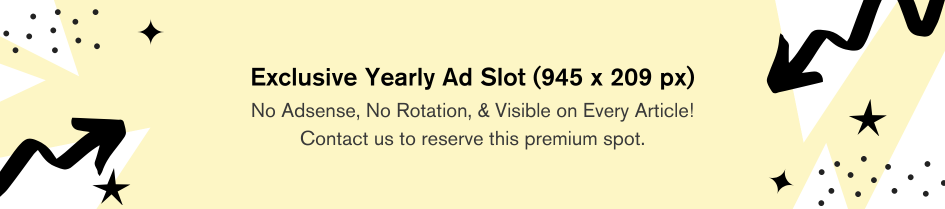
Comments are closed.