Easy Steps How to Reverse a Depth Design for Laser Engraving
Laser engraving is a powerful tool for creating intricate designs on various materials, like wood, acrylic, and metal. However, one challenge is learning how to reverse a depth design for laser engraving, which is essential when you want to raise elements, such as text or images, to stand out in relief.
This tutorial will coach you through easy-to-follow methods so you can successfully reverse depth designs and make sure your project turns out flawlessly.
Understanding About Reversal Depth Design
Before diving into how to reverse a depth design for laser engraving, it’s essential to grasp what reversing a depth design means.
A common laser engraver cuts into the material to form a design, leaving the designated area recessed and the unaffected parts elevated. In contrast, reversing the depth design raises the design and engraves the background, giving the impression of 3D relief.
Many software for laser engraving machines, like Lightburn and EzCad, have an editing feature to invert your design.
Also Read: 6 Recommendations for Best Monitor for Graphic Design in 2024
How to Reverse a Depth Design for Laser Engraver in LightBurn
Lightburn is a well-known software that can tailor your laser engraving design. Moreover, it provides versatile features to adjust your design. Here’s how you can invert a depth design in Lightburn.
- Open Lightburn software.

- You can create a new design using the software’s built-in drawing tools or import your design by selecting “File” > “Import” or hitting the shortcut “Ctrl+I.”
- Check to see if the format of your design is vector.
- Then, trace it by right-clicking the image and selecting “Trace Image”.
- Set the threshold for creating an outline of the image’s edges.
- After that, you’ll get a copy image of your design.
- If you just invert the image, you will also negate the space outside the design. The result could turn out weird. To avoid that, your image needs an outline.

- Use the “Offset Tool” to create an outline for your design.
- Next, set the “Offset Distance” for adjusting the thickness of the outline.

- Then, you can adjust the outline by using “Node Editing Tool.”

- Lastly, check the result on “Preview” and save it.
Also Read: 10 Inspirational Art Ideas: 2024 Design Trends You Must Follow!
How to Reverse a Depth Design for Laser Engraver in EzCad
EZCad is a good alternative to Lightburn. Although it doesn’t offer as many advanced image editing features as Lightburn, you can still reverse your depth design easily using this software.
- Let’s start by opening EzCad.

- Then, import your image by selecting “File” > “Import.”
- After that, copy your image by hitting “Ctrl + D” and let the copy overlay the image.
- Next, press “Ctrl 0” to thicken your image. Repeat a few times to make the image more bold.

- You may change the colour to spot any blank spaces in it.
- Next, delete all inside nodes.
- Once inside nodes are removed, the image fills out. Underneath it, though, remains the main image. That way, you may choose “Object” > “Lower to Bottom” to overlay it on top of the coloured image.
- Select or group both images, then go to “Path” > “Difference.” This will invert the image so the coloured part will be lasered.
- Finally, you can save or preview your design.
Also Read: The Magical Evolution in Design: Past, Present, and Future
Additional Tips for Laser Engraving
Use these tips to maximize your understanding of how to reverse a depth design for laser engraving.
1. Always Check the Preview
Don’t forget to use the “Preview” tool to obtain new viewpoints. This way, you can fix mistakes and save money on laser engraving materials.
2. Set the Correct Laser Parameters
Below are three important laser engraving machine setting-ups to take into account.
- Power: a higher power will give deep engraving and highlight the elevated design.
- Speed: the speed will determine how deep a cut the laser makes. Balance it with the power for better laser engraving results.
- Focus: the focal points of the laser can provide engraved material with different levels of depth and sharpness.
Also Read: Psychology Logo Design: How Shape, Colors, and Fonts Affect It!
Make Your Best Laser Engraving Art!
Learning how to reverse a depth design for laser engraving can open up endless creative possibilities. Mastering this technique makes it simple to alter your designs, whether you’re creating moulds or stamps or just want to give your item a special touch.
Try out different fonts, images, and patterns to produce something genuinely unique. Don’t be afraid to push the boundaries of getting creative using laser engraver!

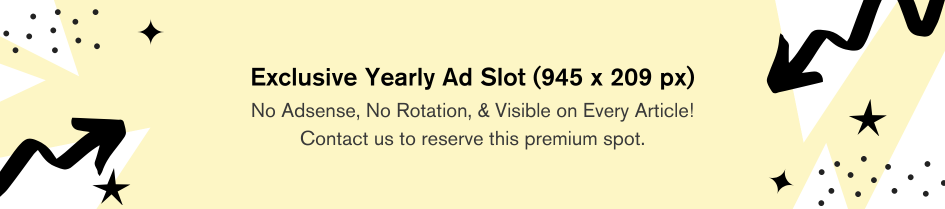
Comments are closed.