Simple Guide How to Upload a Font to Cricut Design Space
Have you ever had difficulty finding the perfect font for your Cricut project or wanted to add your own? Naturally, you asked how to upload a font to Cricut Design Space. Find the guide we’ve prepared for you in this post and follow the step-by-step for this exact matter.
How to Upload A Font to Cricut Design Space
The key concept in the process is to find the OpenType Format (OTF) or TrueType Format (TTF) of your font. For this example, we will use another font that is not already part of the Cricut font library. So, let’s start by downloading it.
Step 1: Download and Installing the Font
First, download a font. You can find a font that you like or maybe a custom font. Normally, your font will be in a Zip file.

After downloading, find the file in your download folder and then unzip it (or Extract). Just right-click the Zip file and then click “Extract Files…” or you can also click “Extract Here” if you want to keep it in the same place. After extracting, your file will look like this:

If you see other files like Text files, that’s fine. Maybe the font maker just wants to say hi or thank you and featured them in the additional files. The main focus is the OTF or TTF file. In this example, we use the TTF file. Double-click the TTF/OTF file. And then this window will pop open.

This is the detailed information about the font. Showing how each letter looks like in a sentence and every size.
After that, click the “Install” button on the top left, wait a few seconds, and the font will be already on your computer. Now let’s use it in Cricut Design Space.
Also Read: How to Sell Graphic Design: 5 Tips to Market Your Design Services
Step 2: How to Upload a Font to Cricut Design Space
This is the tricky part since you might have a project already open and then want to use your new font. Just make sure to save your project first before doing any more steps.
1. Adding Text

Adding text in Cricut is pretty easy, just click the “Text” icon on the left side and then write your text. To change the font type, make sure to activate the text box otherwise, the text editing bar won’t show up. The font selection is on the top left of the workspace indicated by a drop-down tab.

Once you click the drop-down tab, there will be 2 tabs you can choose, the Cricut tab and the System tab. The Cricut tab is filled with Cricut’s font library, while the System tab is fonts already on your computer. So, downloading and installing a new font to your computer means it will be added to the System tab.

Also Read: Psychology Logo Design: How Shape, Colors, and Fonts Affect It!
2. Finding the New Font
Your new font will not appear immediately. You need to save your project first (make sure any progress is safe) and then restart the app.

So, save, close, and then open it back up. If in any case you still can’t find the font, Cricut demands a perfect match on your search. Make sure to perfectly type the first 3 to 5 letters of the font name in the System tab.
Also Read: Easy Steps How to Reverse a Depth Design for Laser Engraving
Using an iPad or iPhone
Those steps are for Windows and Mac users. How to upload a font to Cricut Design Space for iPad and iPhone users is a little different. First, download the font. Then, download an app called iFont. Afterwards, you should follow the steps below.
- Click open the app.
- Here, you can unzip the file and it will bring you to the Open Zip Archive screen.
- After unzipping, go back to iFont, and install the font.
- Follow the menus, tap “Allow”, tap ‘Install” (maybe a couple of times),
- Lastly, there will be a screen that says “Profile Installed”. Press “Done”.
The last step is restarting the app. In the text font selection, click the “All tab”, and then type the font name.
Also Read: Complete Guide How to Make Custom Stamp Brushes in Procreate
Add Your Font, Add Your Style!
Now you know how to upload a font to Cricut Design Space. This subtle change of fonts can make a difference between a good design and the best one. After understanding these steps, you can add as much font as you like.

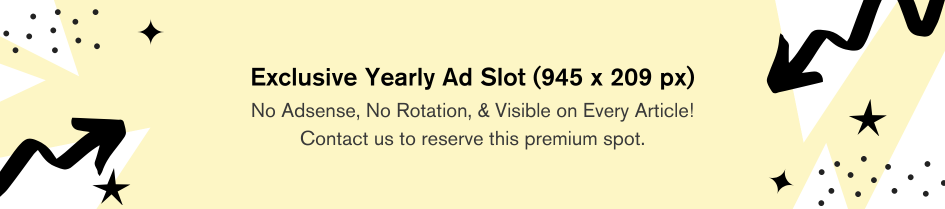
Comments are closed.